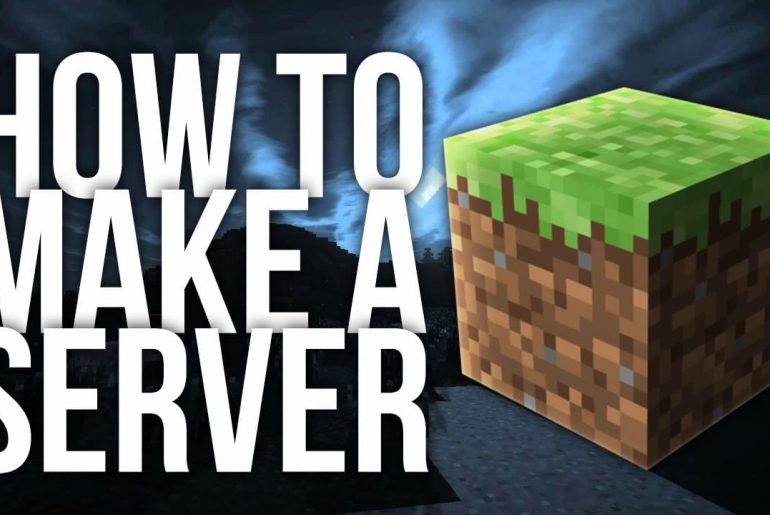In this post you will learn how to create your own Minecraft server, why you should rent your Minecraft server and what you should pay attention to when setting it up.
The iconic building block game is especially fun in online multiplayer mode with its own server. In this post, you will learn how to create your own Minecraft server, why you should rent your Minecraft server best and what to consider when setting it up.
Minecraft is a perennial favorite – also thanks to the multiplayer mode
Did you know that Minecraft is one of the most successful computer games of all time with over 238 million licenses sold (Statista, as of April 2022)? This does not even include the 400 million registered players of the free Minecraft China edition. Although the first full version was released in 2011, the number of monthly active players is growing steadily – meanwhile 140 million players regularly enjoy mining raw materials (to mine), producing things (to craft) and of course against evil in the simple block world to fight. The game from the Swedish publisher Mojang, which has been part of Microsoft since 2014, is just as popular with schoolchildren as it is with experienced gamers.
Discovering, designing and surviving is already a great adventure with endless possibilities in single player mode. But the cult game becomes a great experience in multiplayer mode together with your best friends or the huge online community. Minecraft offers a server-based multiplayer version for this, with which several players can act together in a Minecraft world. The server provides a world configured by the admin in the LAN or via the Internet.
Create your own Minecraft server
There are countless Minecraft servers on the Internet, from large servers for several hundred or thousands of players to private Minecraft servers for 4 to 10 players. The servers can offer different game modes and features or special mini-games; Operators (Ops), i.e. users with special rights, ensure that the server rules are observed. German language server lists can be found at minecraft-server.eu and serverliste.net.
However, due to the increasing popularity of the classic game, public Minecraft servers are often overloaded. You don’t have these problems if you create your own server for Minecraft and become the Op yourself. This is how you build your own customized Minecraft world and determine how many (and which) players are allowed to roam around in your game worlds and what rights they have.
Minecraft developer Mojang provides an official server version for download that anyone interested can install themselves to host their own Minecraft server. It is based on Java and only works with the Minecraft Java Edition.
You have full control on your own Minecraft server. You decide how many (and which) players are allowed to roam around in your game world and what rights they have. You can also customize modes, settings and levels, install mods and plugins or develop your own maps.
Rent servers for Minecraft
The server version of Minecraft can theoretically be installed and operated on almost any home PC. But be careful: the PC must also have the necessary hardware and the Internet line must have the necessary bandwidth to handle the desired number of users. And another point to consider: if the PC is switched off, neither you nor your friends can access it. However, continuous operation is noticeable on the electricity bill at the latest.
If you want to create your own Minecraft server, you can procure the necessary hardware yourself or simply rent a server – for example from DomainFactory. Here, for example, you have flexibly adaptable, self-managed vServers at your disposal, which also offer a powerful administration interface, monitoring and automatic backups for vServers.
But be careful: Whether you use rented hardware or your own hardware – if you want to host your own Minecraft server, you need to be familiar with server administration under the operating system of your choice, especially with security issues. Because a server that is permanently accessible from the Internet is a target for hackers looking for known vulnerabilities almost immediately after it is set up.
Game server system requirements for Minecraft
The system requirements for Minecraft multiplayer servers depend on the server operating system and the expected number of players accessing it at the same time. However, they are generally comparatively high, so that an independent game server is recommended – and for security reasons, an online game server should not run on server hardware that also performs other tasks. Under these conditions, own hardware usually only makes sense for LAN parties.
The following minimum equipment is recommended for a private Minecraft server:
CPU with good single-thread performance, because not all processes can use multiple cores (reasonably modern processors should provide enough power).
Depending on the number of players, 1 to 6 gigabytes of RAM: On a dedicated desktop Linux server, you should expect 3 GB for 2-3 players, 5 GB for 3-5 players and 6 GB for more than 5 players. On a rented server without GUI, significantly more are possible with the same RAM equipment, namely 10-20+ players.
Depending on the number of players, 2 to 35 gigabytes of available storage space, preferably on SSD.
In addition, there are the RAM resources that the operating system and possibly other applications need, and of course bandwidth: up to 35 Mbit/s are recommended. This information refers to the default settings in server.conf and a newly created world. With larger worlds (maps), more demanding settings and various plugins (see the next section), the requirements can increase significantly very quickly. Here, too, a rented server offers advantages over your own hardware: The resources used can be adapted to actual needs at any time.
Vanilla, CraftBukkit or Spigot?
Before you can take action, you have to make another decision. Because in addition to the official server version of Mojang (“Vanilla”), there are various alternatives. A little bit of background information:
One reason for Minecraft’s popularity is its openness to third-party extensions (plugins). It is made possible by an API (programming interface) called “Bukkit”, which is not included in the official server version. Using them requires a vanilla server modification, which the Bukkit programmers dubbed “CraftBukkit”.
So if you want to provide your Minecraft players with plugins, you need CraftBukkit or its performance-optimized, very popular further development “Spigot”, of which a number of other versions have now been created, such as “Paper” or “TacoSpigot”. Considering performance, distribution, compatibility, and support, Spigot is probably the best choice here.
Like the official Minecraft server software, all versions mentioned require a Java runtime (version 8 or higher; Minecraft 1.18, which was released at the end of 2021, requires at least JRE version 17). Accordingly, the software runs on desktop or server versions of Windows and Linux.
This turns your DomainFactory vServer into a Minecraft server
Choose server configuration
DomainFactory’s vServers are intended for web applications that require more performance, reliability and flexibility than shared hosting offers – for example for game servers. This is ensured by reserved hardware resources (1 to 16 vCPU, 2 to 64 GB RAM, 40-800 GB fast NVMe SSD storage), low latencies and root access to the server configuration, with which you can customize your virtual server according to your can set up individual needs.
Depending on the desired server performance and number of players, simply put together the required hardware configuration for your Minecraft server. Of course you can also install TeamSpeak on your vServer so that the players can exchange information with each other. When it comes to the operating system, you can choose between the Linux distributions CentOS 7, Ubuntu 20.04 LTS and 22.04 LTS, Debian 10 and 11 as well as Alma Linux 8 or Windows Server 2022. If performance is what matters most to you, we recommend a Linux server system .
Performance tips: Please note that you should only run a vServer with 1vCPU with a small number of players, a few plugins and a small map. A vServer with 2vCPU is suitable for a maximum of 10 – 15 players. The more players participate, the larger the vServer should be. For a larger gamer community, we recommend a powerful dedicated server.
Download Minecraft Server JAR
In order to be able to install your Minecraft server, you need the installation files, which are available as a JAR archive. Once you have decided on one of the numerous variants, it is best to get it from the provider’s website. You can find the current vanilla version here, Paper (formerly PaperSpigot) here. You can’t legally get Spigot as a download; You must first build it using the SpigotMC Build Tools.
Install Minecraft server
Installation on a Linux server via the Internet does not present any particular hurdles for experienced Linux users. On Debian, do the following:
Open a terminal window, connect to the server via SSH (e.g. using the PuTTY program) and log in. (We assume that you have created a user for admin purposes so that you don’t have root privileges all the time.)
To be on the safe side, first update the installed software packages with sudo apt update && sudo apt upgrade -y. Also make sure that all necessary packages are installed: sudo apt install screen nano wget git. GNU Screen is a terminal multiplexer (alternative: tmux) that allows multiple terminal sessions to be open in parallel. This allows your server to keep running after your SSH session ends. Nano is a text editor and wget is for downloading files.
Next, install the Java runtime if it doesn’t already exist (check with sudo java –version): sudo apt install openjdk-17-jre-headless. If you want to use plugins, install the Java Development Kit (JDK) instead: sudo apt install openjdk-17-jdk.
For security reasons, set up a separate user for the Minecraft server with disabled external login (here “mcserver”): adduser –disabled-login mcserver. Switch to this account with su mcserver and there with cd to the home directory.
Copy the downloaded Minecraft server archive to the new user’s home directory and rename it to “server.jar”. Alternatively, use the wget program for downloading and, if necessary, renaming: To do this, copy the download URL for your desired version and add sudo wget -O server.jar after it.
Before you start your Minecraft server, you should accept the license terms. To do this, create the file “eula.txt”: echo “eula=true” > eula.txt.
(If the server does not find eula.txt when it starts, there is an error message and the file is created with the line “eula=false”; this must then be changed to “eula=true”.)
You can now start your Minecraft server with the following code: java -Xmx1024M -Xms1024M -jar server.jar –nogui. Depending on requirements, more memory can be reserved for the server. Simply insert -Xmx1024M -Xms1024M for example -Xmx4096M -Xms4096M (4 GB = 4,096 MB).
Scripts make it easier for you to start and stop your Minecraft server. You can create your start script (start.sh) with nano or another editor, for example: nano start.sh. In the script, enter the following text: screen -AmdS minecraft java -Xms4096M -Xmx4096M -jar /home/mcserver/server.jar –nogui. This opens an independent new screen terminal session in the background called “minecraft” and inside it the JRE that runs our Minecraft server with 4 gigabytes of RAM (adjust values if necessary). The text in the stop script is much shorter: screen -r minecraft -X quit.
Now you have to make these scripts executable: chmod +x start.sh stop.sh
From now on you can start your Minecraft server by calling the start script (always as the created Minecraft user mcserver): sudo ./start.sh. To check, you can display the running screen sessions: sudo screen list; switch to the Minecraft session with screen -r minecraft.
If you want to stop the Minecraft server, type sudo ./stop.sh.
Recommended settings for Minecraft servers
If you want to adjust the behavior of your server, you can use two options: parameters when the program is called and the central settings file server.properties.
There are different launch parameters for Java and also for Minecraft. Write Java parameters directly in your start script between “java” and “-jar”. You are already familiar with two of them: With -Xms… and -Xmx… you configure the initial or maximum allocated main memory. It is recommended to make the same specifications for both. If you have performance problems, you can also try this guide.
Minecraft parameters follow the server name, here “server.jar”. For example “–nogui” starts the server without a graphical user interface. With “–world <character string>” you tell the server in which folder it should look for the level.dat. More information about Minecraft parameters can be found here.
The file server.properties in the main directory of the installation contains all settings of your Minecraft server (here home/mcserver). It can be edited with a conventional text editor. There are numerous possibilities for fine-tuning it, which you will find described here. For example, with “max-players=10” you limit the maximum number of players (default is “20”) and with “difficulty=medium” you don’t make it too easy for them (default is “easy”).
Once your server is up and running, users of Minecraft Java Edition can connect to it as usual and the fun can begin. So that your friends can also play with you, simply give them the IP address of your server. And if you want to delve even deeper into the Minecraft worlds: The Minecraft Wiki is an almost all-encompassing knowledge database.