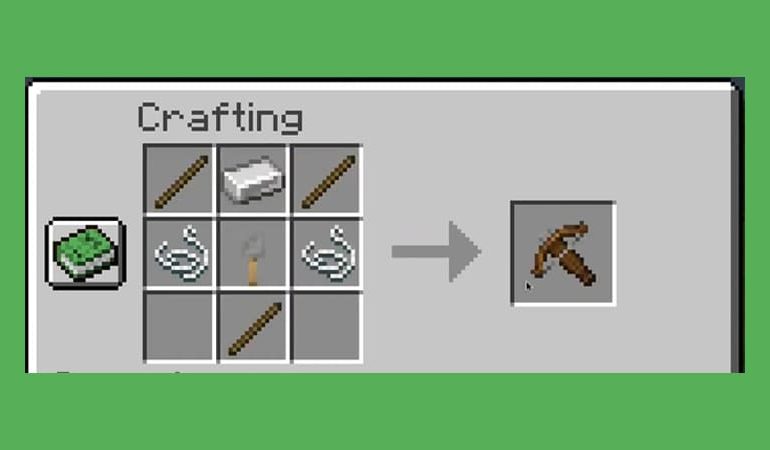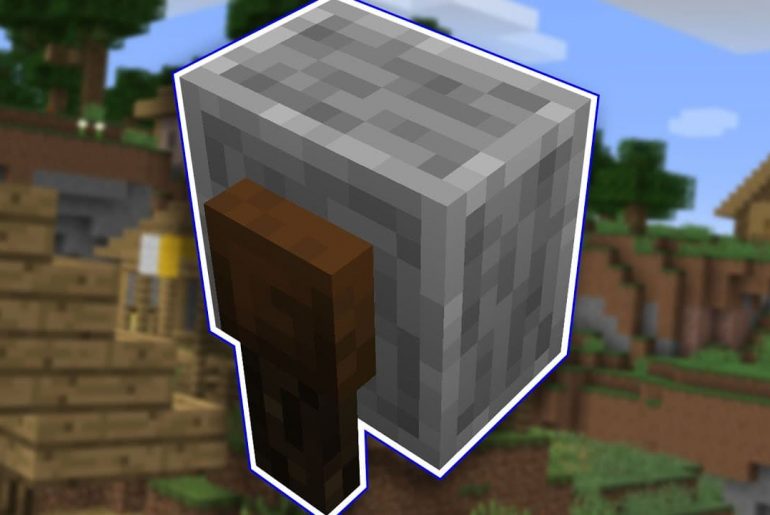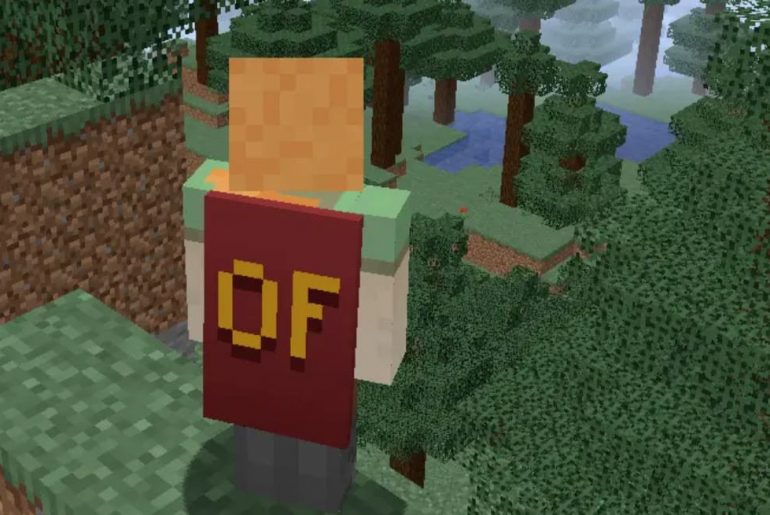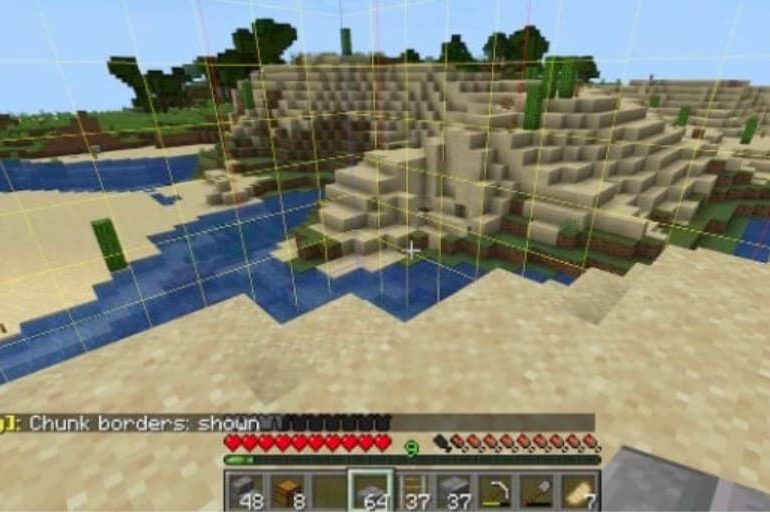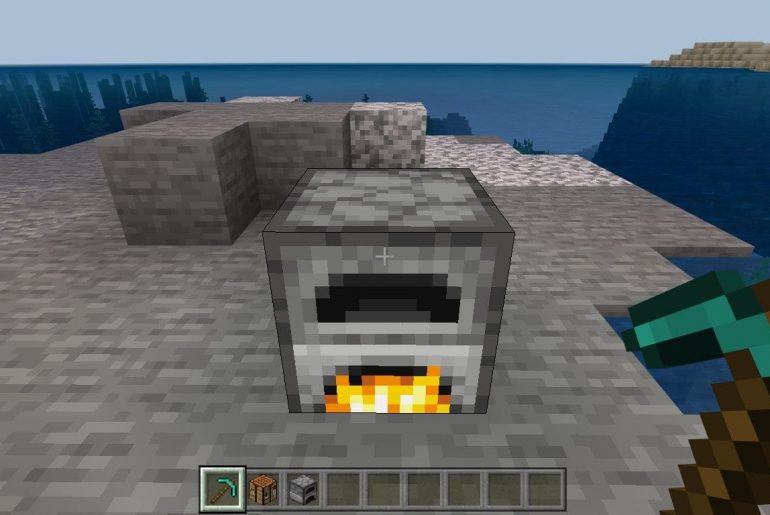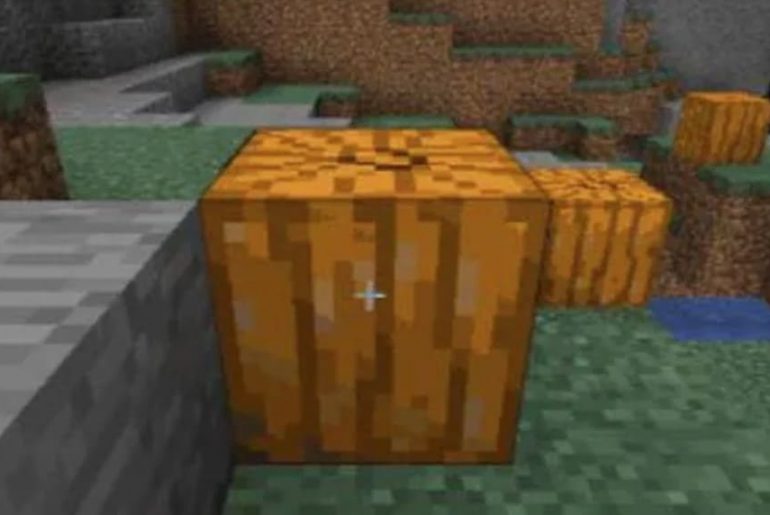Are you fed up with the ever-changing Minecraft world and finally want to take a break from the standard texture pack? Then download Minecraft Texture Packs and we’ll show you how to install them and get them up and running.
In contrast to mods, texture packs only change the textures, i.e. the surfaces, in Minecraft. You can choose from a wide range of texture and resource packs on the Internet, but you probably already have one that you now want to install and insert using our instructions.
Minecraft: Install Texture Packs
With this simple guide you can easily manage your texture packs for Minecraft. After you have downloaded the desired texture pack from one of your favorite texture pack portals (e.g. Minecraft Resource Packs), drag the file from your download folder to the desktop of your PC.
- Opens Minecraft.
- Select “Options…” from the main menu.
- In the window that then opens, the “Resource packs…” are located at the bottom left.
- Now select “Open folder” and copy the corresponding file into the folder.
What you should consider with Minecraft Texture Packs
Since the latest editions of Minecraft, installing texture packs has become a lot more user-friendly. You no longer need MCPatcher to install texture packs. You also no longer need to create folders into which you push the packs. If you still find it better to search for your Minecraft folder, you can also search for “%appdata%” in the start menu and add the selected packages to the Minecraft list via the Texture Packs directory.
It should be noted, however, that you should only ever select one texture pack. Otherwise, complications and system crashes could occur. Furthermore, some texture packs are very demanding in terms of system requirements. You should clarify this on the associated download page beforehand and change it accordingly. This applies mostly to HD Texture Packs, but also to some others that contain a high density of pixels.
Minecraft Texture Packs are always free!
Texture packs for Minecraft should always be free. Should you ever have to pay something for a package, you might prefer not to purchase it, it could be a case of scammers who just want to take the money out of your pocket.
Where can you find the Minecraft textures?
- The Minecraft Realms functions and standard resources are moved from minecraft.jar to realms.jar.
- The realms textures for the menus and title are now there under /assets/realms/textures.
How to change textures in Minecraft?
First go to “Models” and “Armor” in “Textures”. The various armors are now displayed as individual images. Using our help image, you can now see which piece of armor is where in the image. Now edit the texture as you like.
Which program for minecraft texture pack?
This is what you need to create your texture pack in Minecraft. Download a free image editor such as Paint.net or GIMP. MS Paint, on the other hand, is less suitable because the software does not support transparency.
What folder do texture packs go in?
zip file into the Minecraft Resource Pack folder (which should be located in /Users/your name/Library/Application Support/minecraft/resourcepacks).
What is a texture pack?
A texture pack is a collection of files that provides alternative textures for blocks, items, creatures, and anything else in Minecraft, giving the environment a different look. It is a zip archive containing the various png files to be exchanged and a pack.
Which texture pack is the best?
Interface, font, animations and item and block textures: Soartex is making a big splash and that’s not the only reason why it’s currently the most popular texture pack.
What are textures Minecraft?
Texture packs (or “resource packs”) are user-created graphics that replace the usual Minecraft look. Often they even have a higher resolution than the standard.
Where can I find ores in Minecraft?
Ores can only be found in certain layers of soil; Emerald Ore can only be found underground in the Mountains biome. After mining, iron, gold and copper ores initially only yield pig iron, gold or copper.